Looking for help?
Table of Contents
All Topics
Print
SQL SERVER – SQL Server Configuration tool Manager Missing from Start Menu
Posted
Updated
Bymacwill
Instead of searching, you can also get the file in C:\Windows\System32 or wow64 (according to bit system) folder with SQLServerManager10.msc .


Open MMC.exe by going to Start > Run > mmc.exe
In the menu bar, go to “File” and choose “Add/Remove Snap-in”
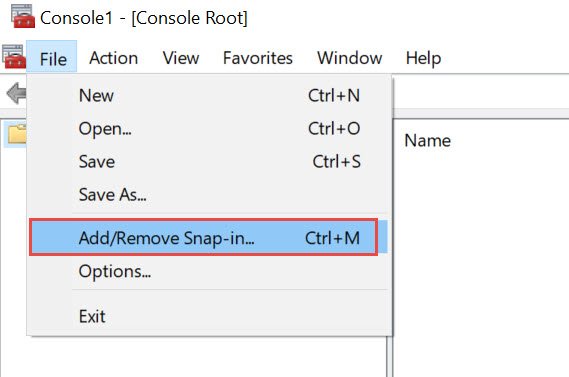
That would open a new window and we need to look for “SQL Server Configuration Manager”. Highlight that and hit “Add”
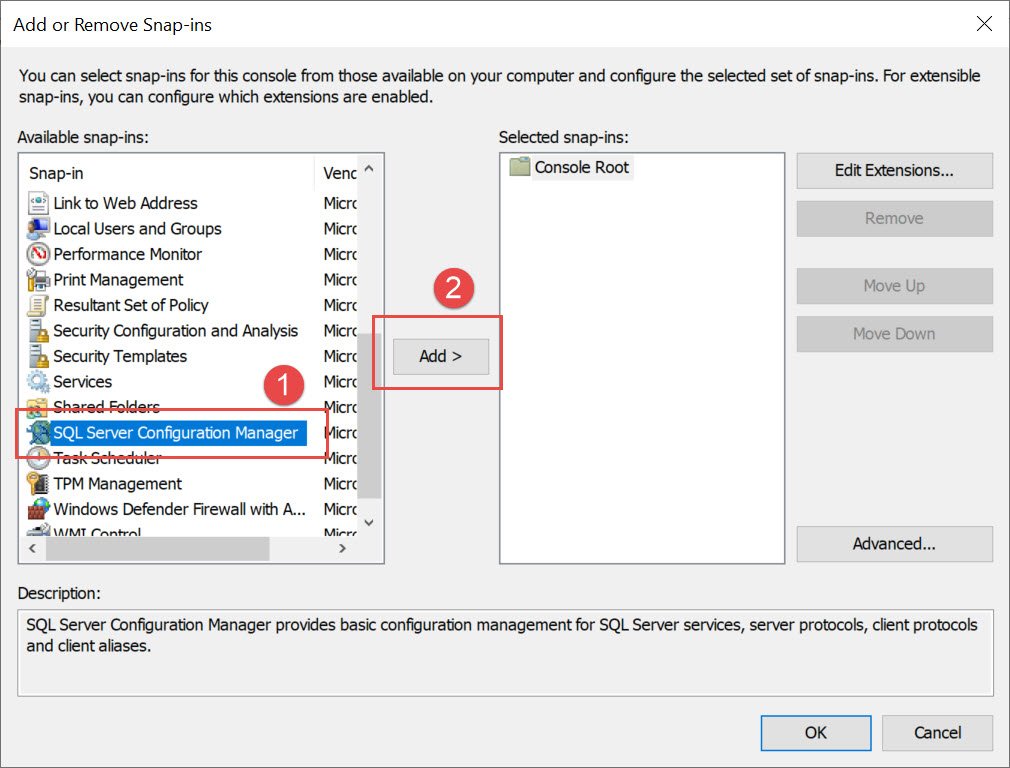
And then hit OK.
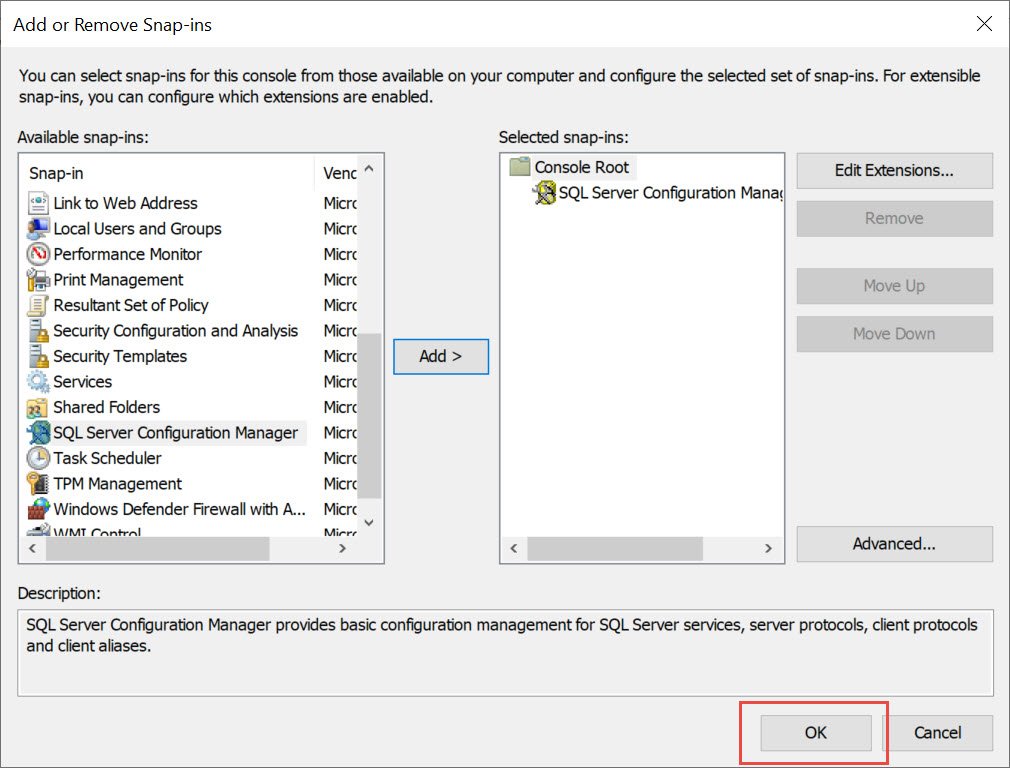
This would open the SQL Server Configuration Manager.
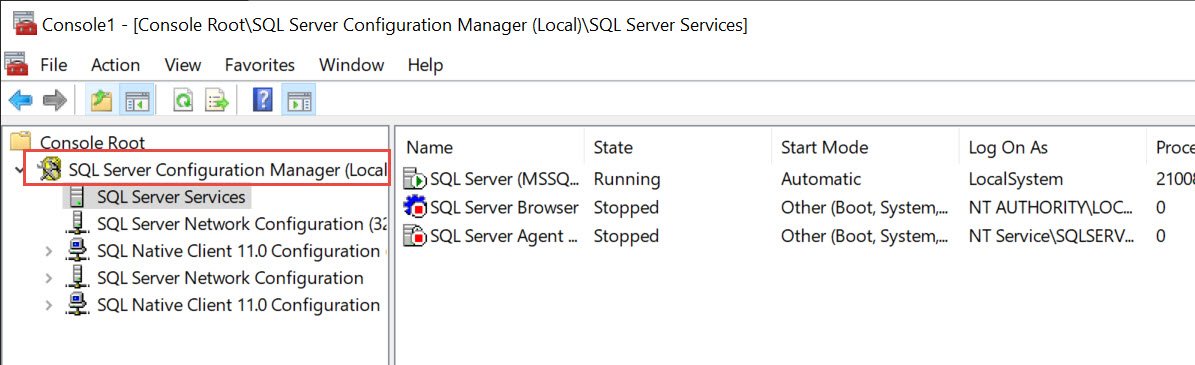
-
Errors
- [DBNETLIB][ConnectionRead (recv()).]General Network Error. Check your network documentation.
- Defs Table Sorting Sql Data Base
- Error 2147217887
- Find Duplicate Value in Same Columns
- For Sepecial Permission to sa
- Get Serial No. of Hardware
- Key Insufficient or Incorrect, Too Many Rows Were Effect. by Update
- Next Character Not picked from list like to Search Particular name from ledger list (report)
- Query to Alter user Maping
- Reset Column NO.
- Return All Database Users Which doesn’t Map to any Server login
- Run Time error 317
- Run Time Error 440 (Automation Error)
- Run Time Error/Error9 Subscript out of Range/
- Subscrip Out of Range
- System Date Tempered
- To fix all user Maping
- To Reset id's of Table
- Validation Product
- Show All Articles ( 17 ) Collapse Articles
-
Brickkiln
- Ac_entry in designing mode
- chakka no. not displayed in report 'chaka wise finished item'
- Curser moved in blank text box - Sale voucher of Brickklin
- Cursor moving on into single row in GST sale voucher
- Error mismatch data type - when profit and lose report open time error -mismatch data type
- Error Not Showing Chaka Wise Finished Item
- Profit/lose Report Open Time Error - Mismatch Data Type
- Run time 'finished item not found' while closing financial year
- Run time error 3021 in sale invoice GST while click on print or print preview
- Run Time Error 404 after log in
- Show All Articles ( 8 ) Collapse Articles
-
Installation
- .ocx File Loaded but not Registered
- Dll file loaded but not Registered
- Dotnet Framework 4.0 Offline
- How to activate Administrator user
- Link Ammyy3.5
- Link UltraSetup
- Register ocx
- Run time error 0
- SQL Backup Utility
- SQL Server 2008
- While SQL installation asking for Restart again n again
- Show All Articles ( 9 ) Collapse Articles
-
SQL Queries
-
Bell
- Company Suspected
- Consistency Error
- Delete all Remodel Academic Records with Subjects
- Report Card does not Refresh Picking Previous Report Card
- SQL Backup Utility
- SQL Configration Tool ( can not connect with WMI provider error)
- SQL Configuration Manager tool not found
- SQl Data in Suspected mode
- SQL SERVER – SQL Server Configuration tool Manager Missing from Start Menu
- SQL Server 2008
- Students strength mismatch in students list and section wise strength
- To Remove Tranportation Fee From Everywhere , Make Sure about Backup Before Action
- While SQL installation asking for Restart again n again
- Show All Articles ( 11 ) Collapse Articles
-
Hammer
-
Bibliosoft
